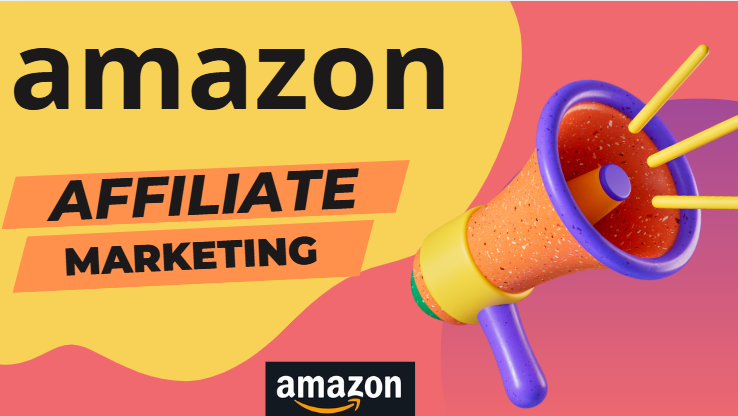Complete information from creating Amazon account to earning withdrawal
know that if you are interested in making money from Amazon and you do not have any investment, then the easiest thing to do is Amazon’s affiliate program, the Amazon Associate Program. What happens in this is that there are millions of products available on Amazon. You have to join the Amazon Associate program and create links to them, that is, what is called an affiliate link. You can share it on your blog, your website, your social media account, your YouTube channel, and your TikTok video. You can share it with any product you make and share it. What happens when someone outside, whenever someone is interested in your viewers and wants to buy it, through your link, if they go to Amazon’s website and buy any product, you will get a commission for it.
First of all, open Google, here you will type Amazon Associate and press Enter.
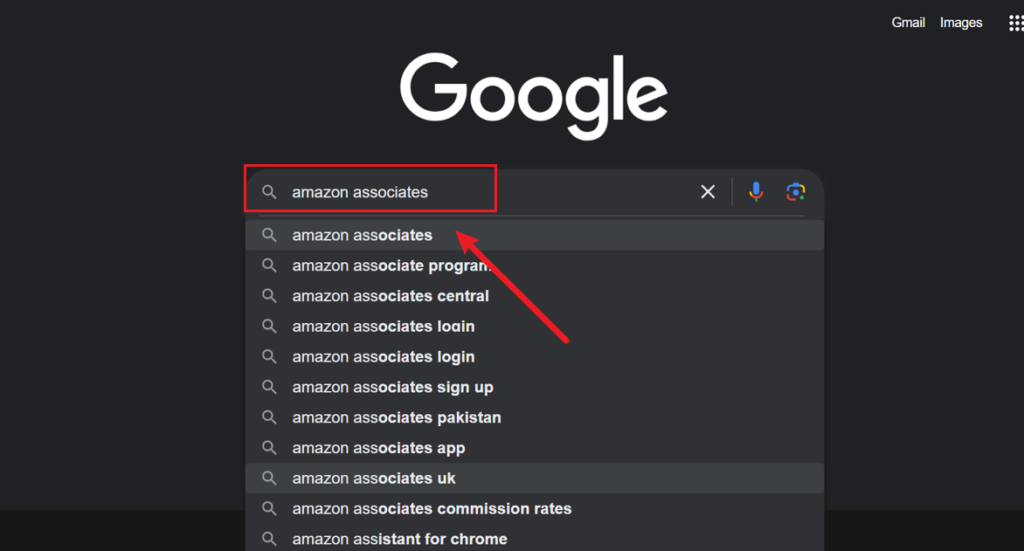
This window will open in front of you, you will see Amazon.com Associate Center here, you have to click on it and open it, see this window will
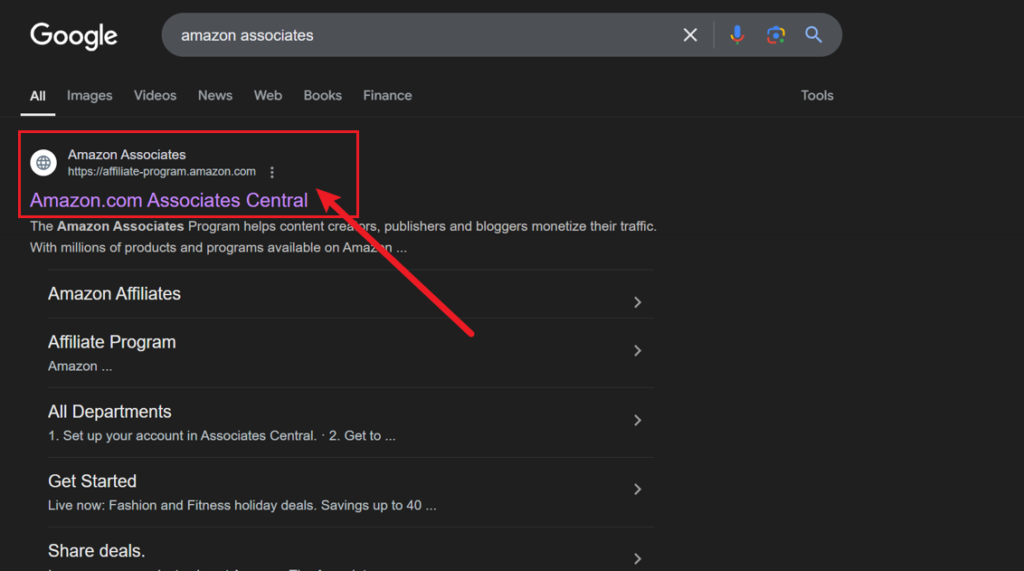
Appear in front of you, the Recommend Product and In-Commission Sign-up button is visible in front of you, see here, sign up, recommend things and earn money online, here you will click on the Amazon
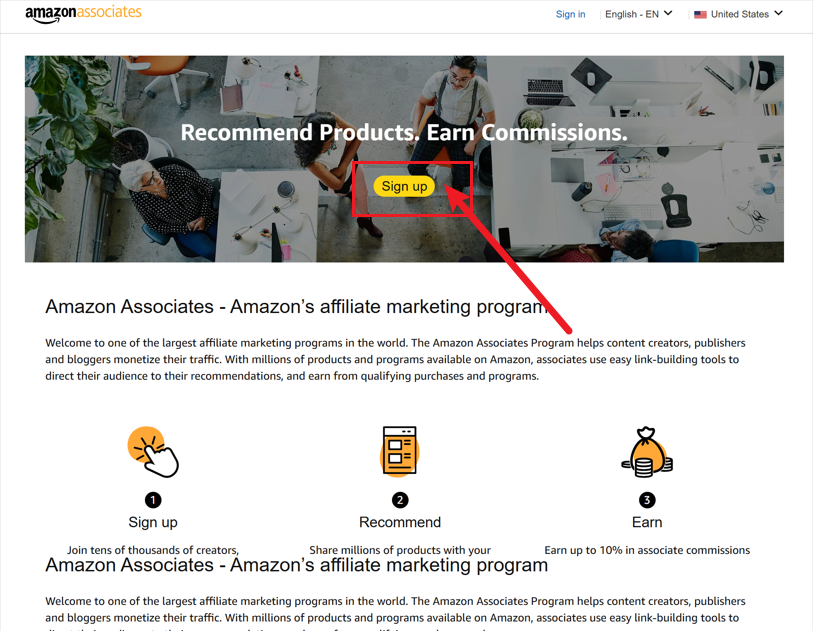
Affiliate Account Sign-up button, the next window will open in front of you, now see here, first of all, you have to click on Create Your Amazon Account. As you will click on it, you have to write your complete name here, after that you have to type your email address here. Any Gmail email address you have, you have to type here and here you have to keep your password, if there is strong password, you have to add it here After that, you have to retype your password. It’s okay. You wrote the password above. You have to retype it here too and click on Create your Amazon account.
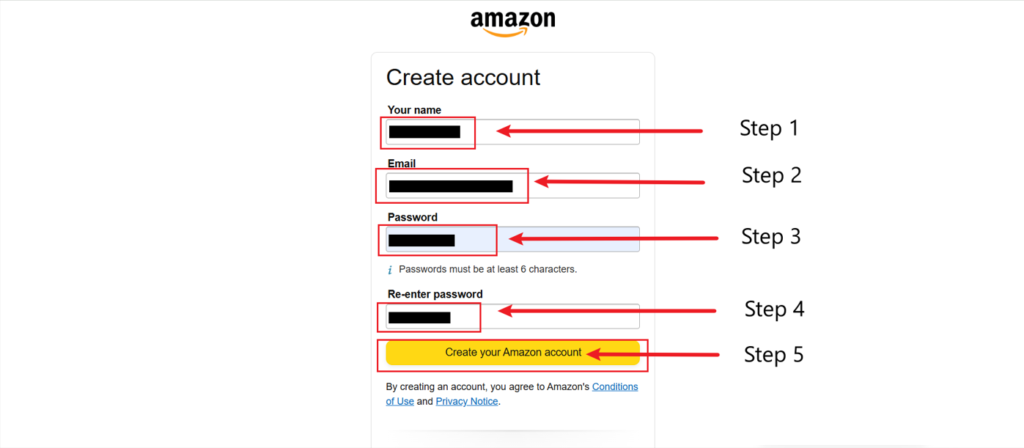
The next window will appear in front of you. You have to solve this puzzle. You have to solve the puzzle and click on the submit button.
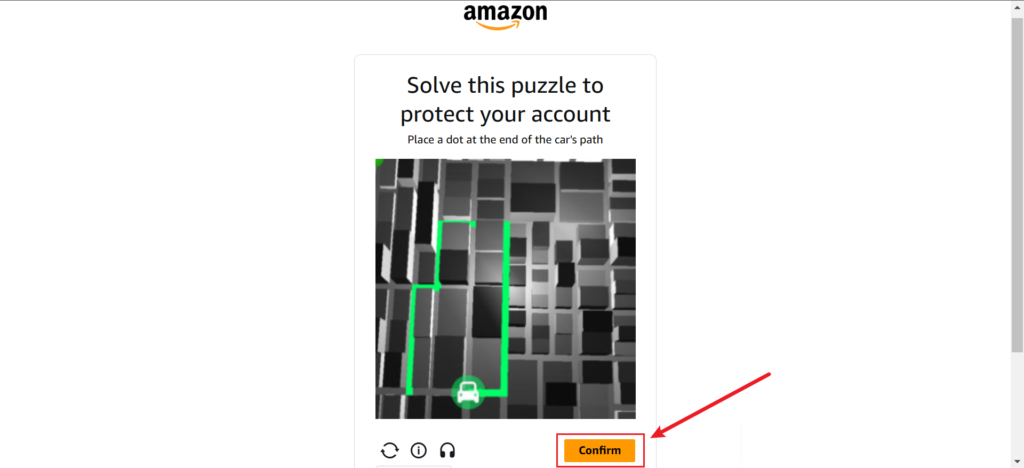
Along with this, a one-time password (OTP) will be sent to the email address you have mentioned. You have to open your email address. From here, you have to copy the password by double-clicking it.
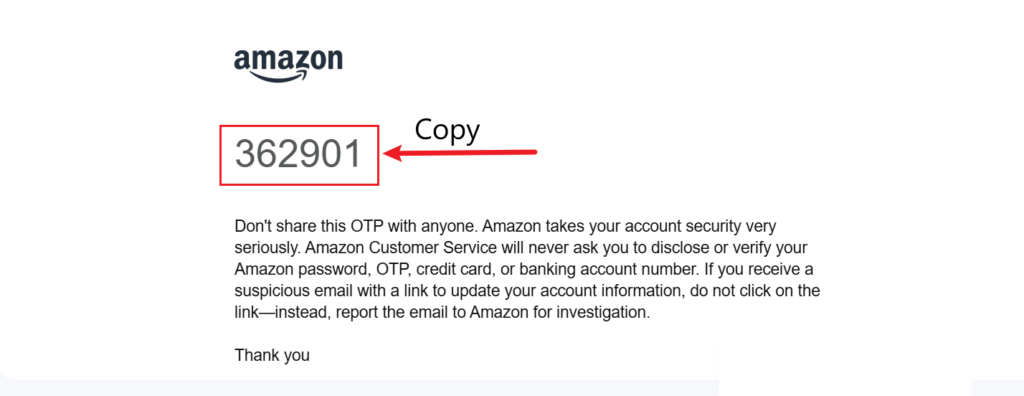
After copying it, you have to go back and enter the password here. After that, you have to click on the continue button.

After the account is created, this window will open in front of you. Here, you have to add your name here. After that, you have to add your address here. After that, you have to add your city here. You can also write your zip code here. If you do not know the zip code of your city, simply search Google and see it here. You simply have to add your phone number here. Whenever you add all the things. You have to click on the Next button.
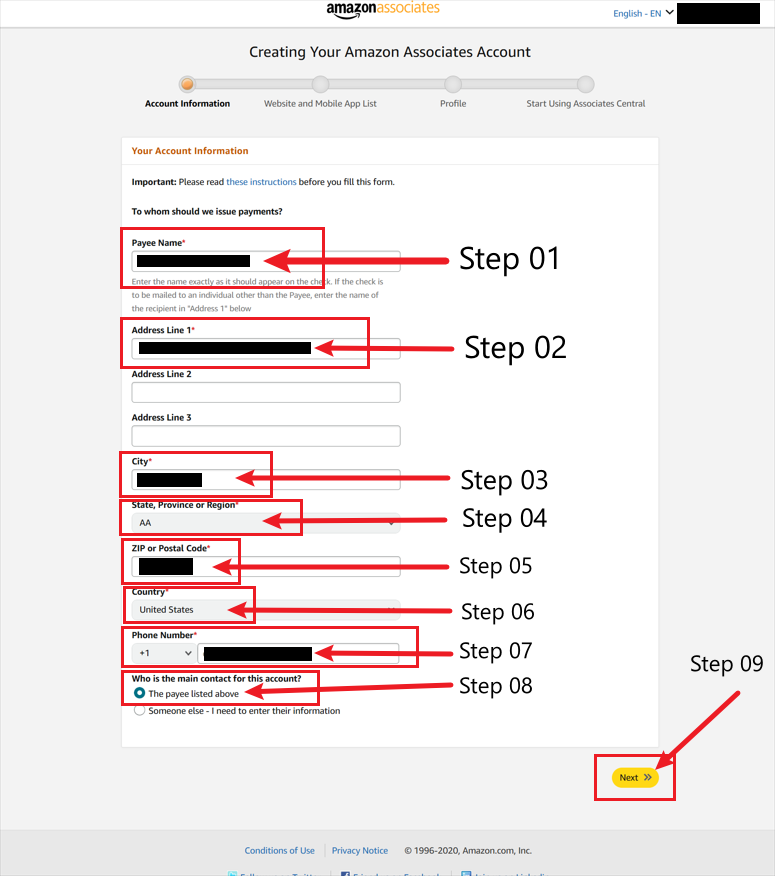
We have given all our account information, our name, our address, our phone number, then this one will be green here. You can add your Facebook page here, you can add your Instagram page here, or you can add your YouTube channel. And if you have a website, you can also add that. You can also add one thing here. It is not necessary to add all these things. You can add links here. If you have a Facebook page, then your Amazon Associate will be created. If you have your own website, you have a YouTube channel, then you can also select that from here. Now you have to click on the Next button.
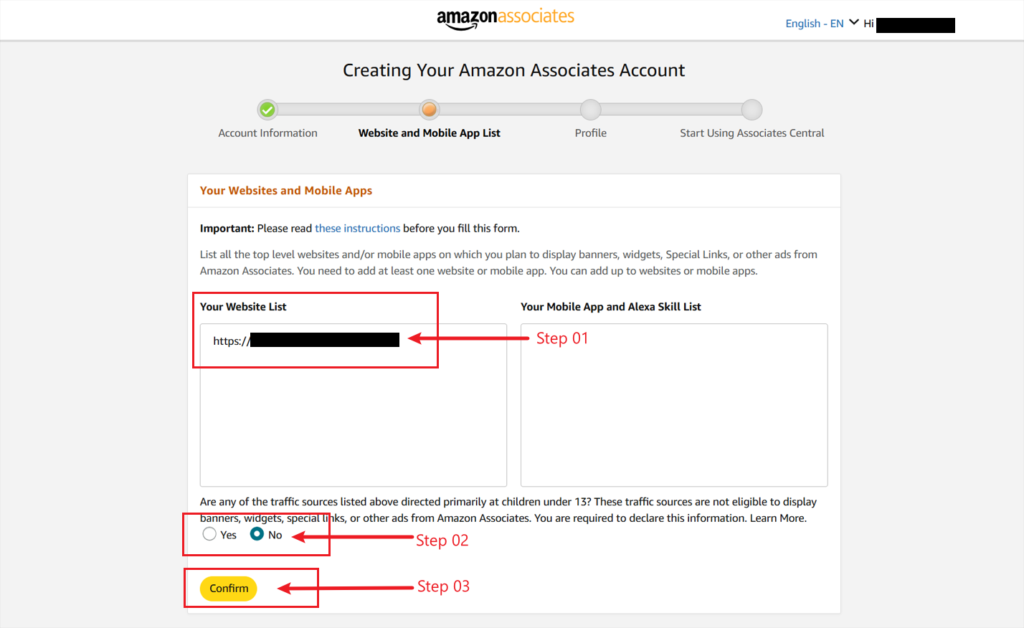
When you select it here, it asks you if the links you have set above do not send any traffic that is not good for the age of under 13. So you have to click on the No button here and after that you have to click on the Confirm button. Like you clicked on the Confirm button. Here you will see this window in front of you and this What is your preferred associate store ID, that is, what name do you want to give to your store? Now see this Next, it asks you to tell us about the content you are creating, that is, tell us about the content you are creating. Here you have to write whether we are a blogger or affiliate marketing in my website or YouTube channel. Write just that much. This will be enough. After that, see this Watch of the Fall, also best describe your content, that is, all the options are visible below you. Out of them, you have to select the block here. Now this Next, it asks you how you came to know about us. Click on the select button. Here you have to select the Amazon.com website. You have to fill the capture here, looking at what is given above, you have to type what is written there. After that, you have to check the term and condition, and you have to click on the finish.
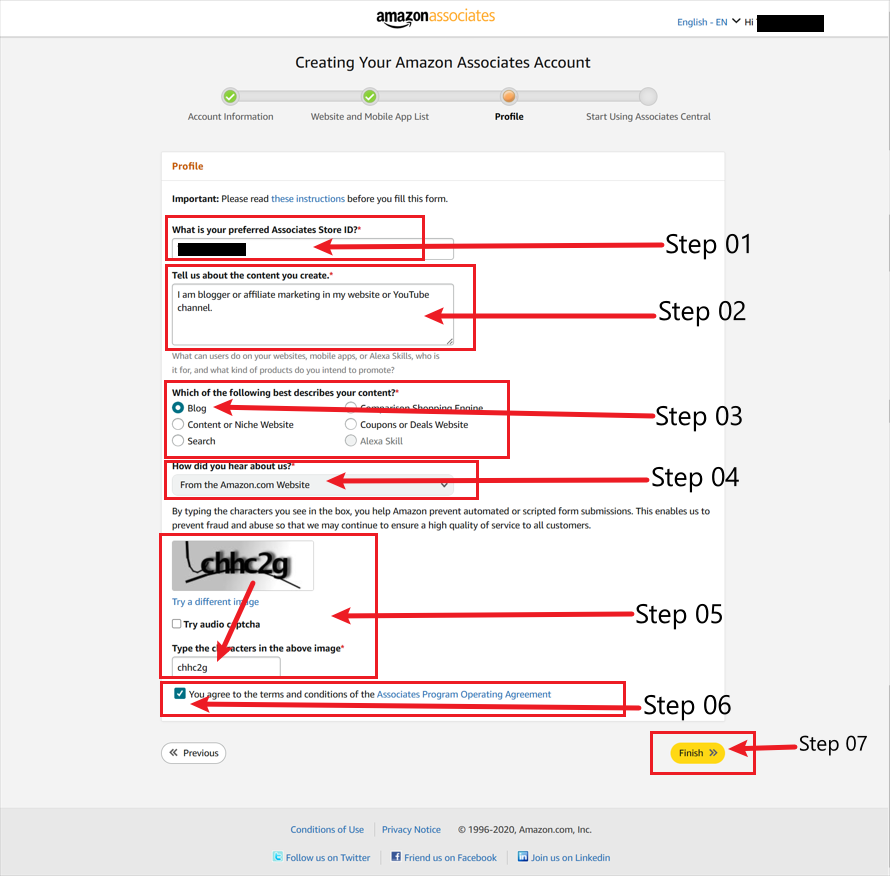
If all your information is correct, then you will see the option of congratulation here. This account has been successfully created. You will see the payment and tax information here, and you must fill it by clicking on the now button.
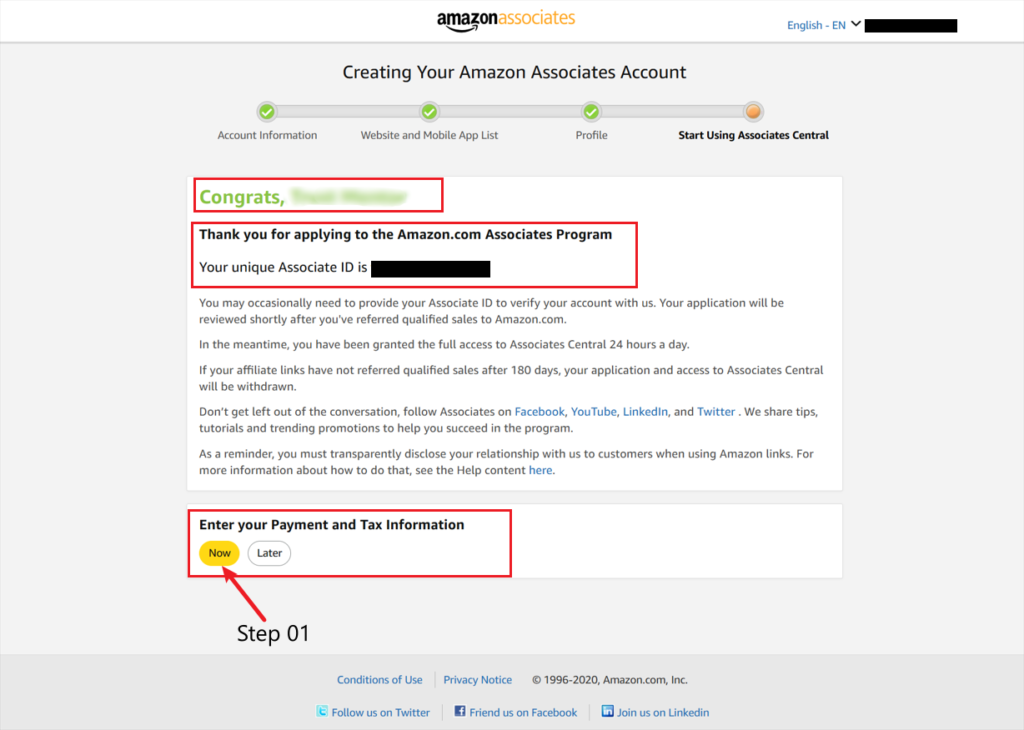
After filling it, it will ask for your password again. Here you have to enter your password here and click on the sign-in button.
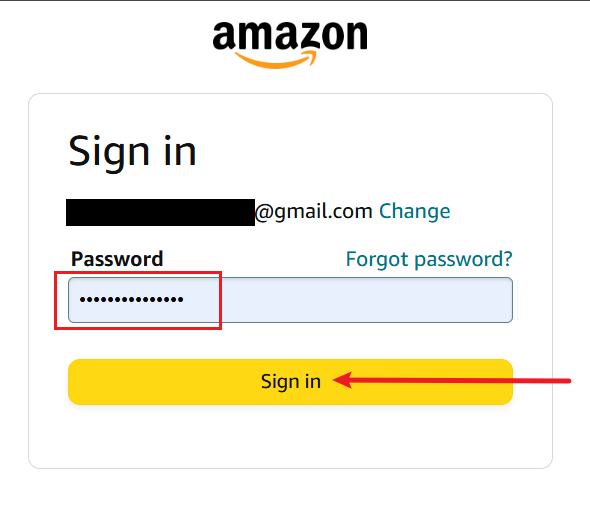
When you click on the sign-in button again, it will ask you for the capture because it asks you repeatedly for security reasons. That’s right, so whenever it asks you, you have to add it from the capture. Look here, now it is asking you for two-step verification here, add your phone number again here, see how I have added the phone number. Click on the OTP, see here.
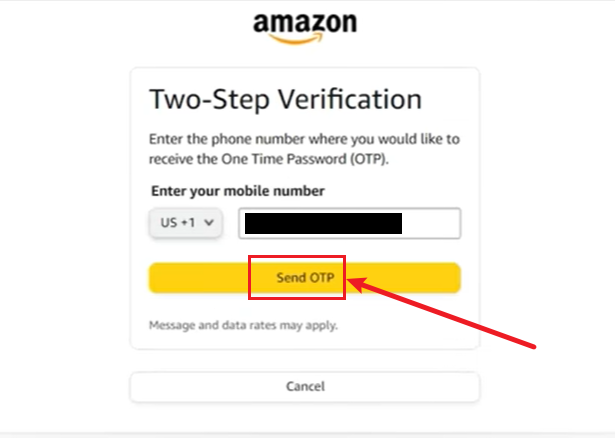
See here, I click on Amazon Associates, see here, I have reopened Amazon Associates, my account has been created.
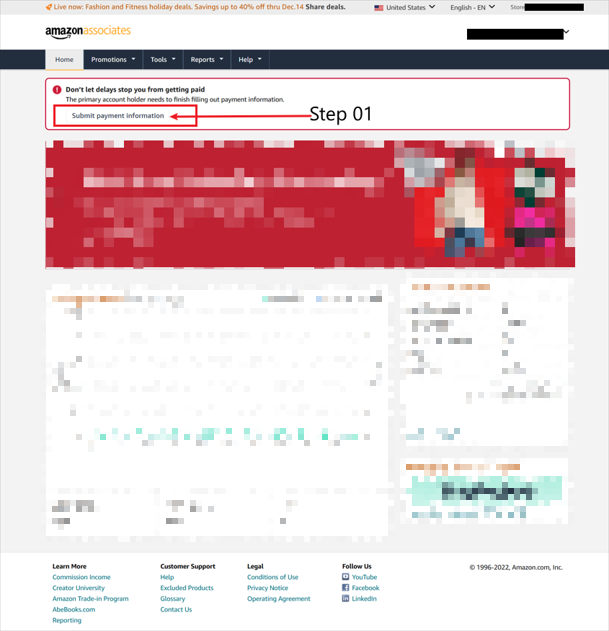
Now I click on tax information, see this, this next window has opened in front of me. Now, see, to fill the tax information, you see this, what is your text classification, individual, you have to select it, here it can ask you if you are a US resident, you have to do it now, and it asks you that you are not an agent, you are not completing the tax information of any other person, you have to click on the No button. Enter your full name and any reason, see here, it will ask you for the TIN number. TIN number is your identity card number. TIN you have to write that here, write your identity card number. And when you have written your TIN number here, you have to click on the Continue button.
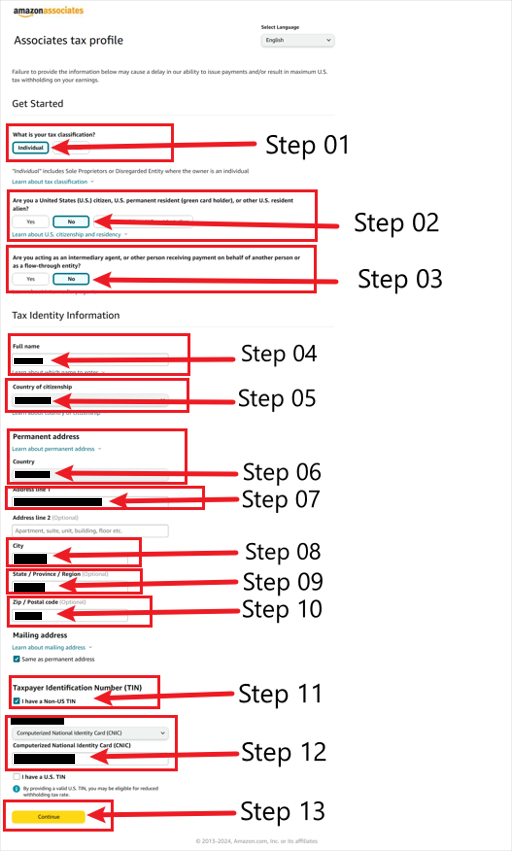
The next window will open in front of you. Here it will ask you where you are located. You have to check the box here and add your signature, type your full name here, your signature will be added here, okay. And after that, here you have to click on the Save and Preview button, as soon as you click on the Save and Preview button, it will ask you that this is all the information. You have to click on the Submit Form button, your form will be successfully submitted. After submission, you have to click on the exit interview button.
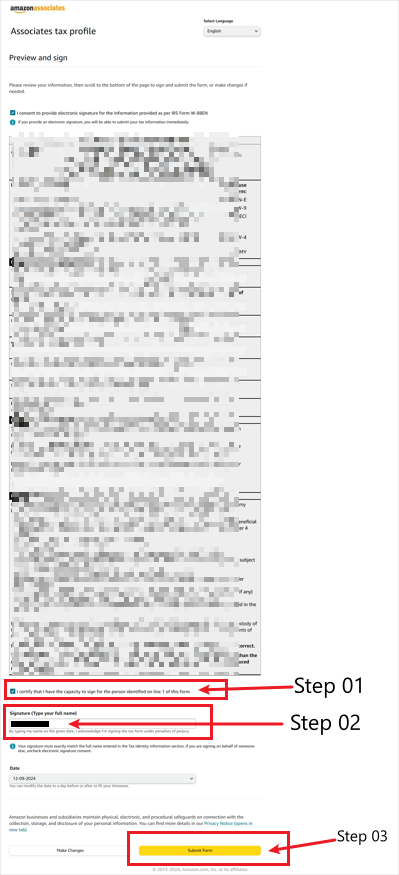
And now look in front of you here, you have left payment information, you have filled tax information, now you have to add payment information, click on payment information.
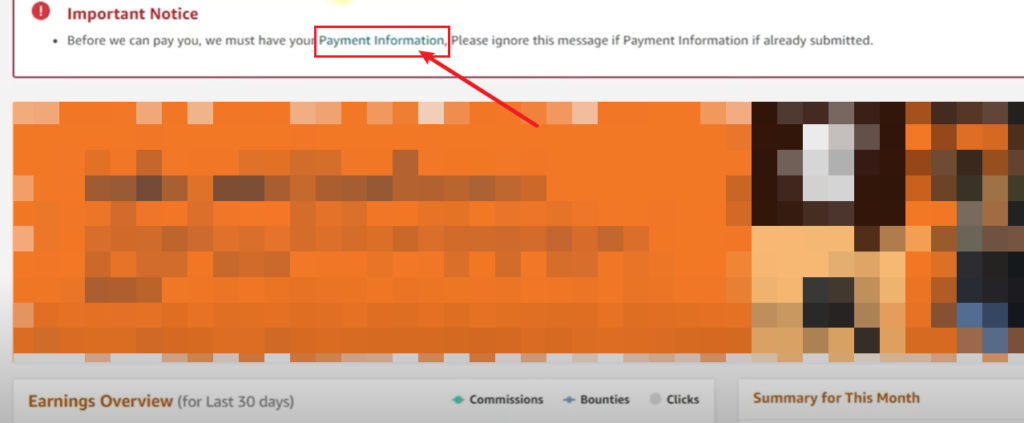
From here, you have to select a US bank account. Select the currency, US dollars, for the account type, you have to click on checking account, now you have to confirm your account number here, write the bank name and write the routing number.
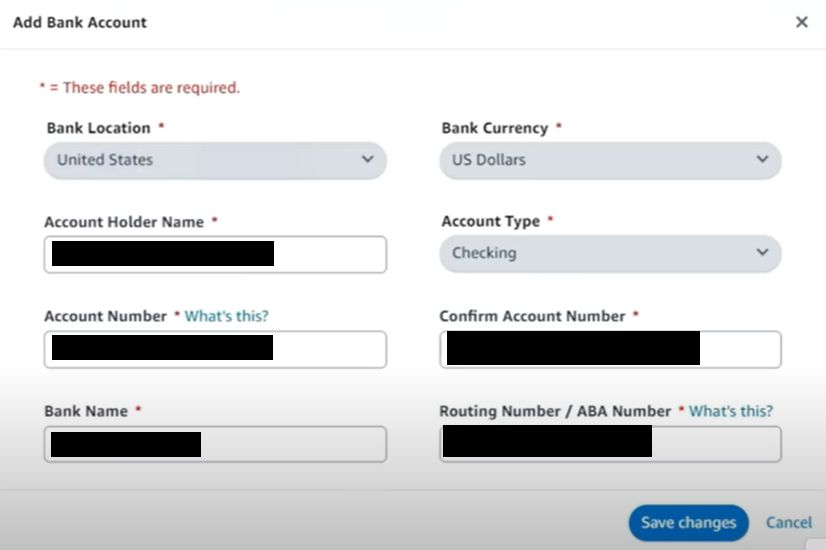
After that, you have to click on your home button, your account has been successfully created and checked, now you can easily do affiliate marketing from here using your account ID. How will the affiliate link work? Here you have come to Amazon shop, as soon as you come to it, you will see that your link here is working properly. How is it working that I open a product from here. I will click on the text button, see it is working properly, from here I have to copy this link, click on it and copy it.
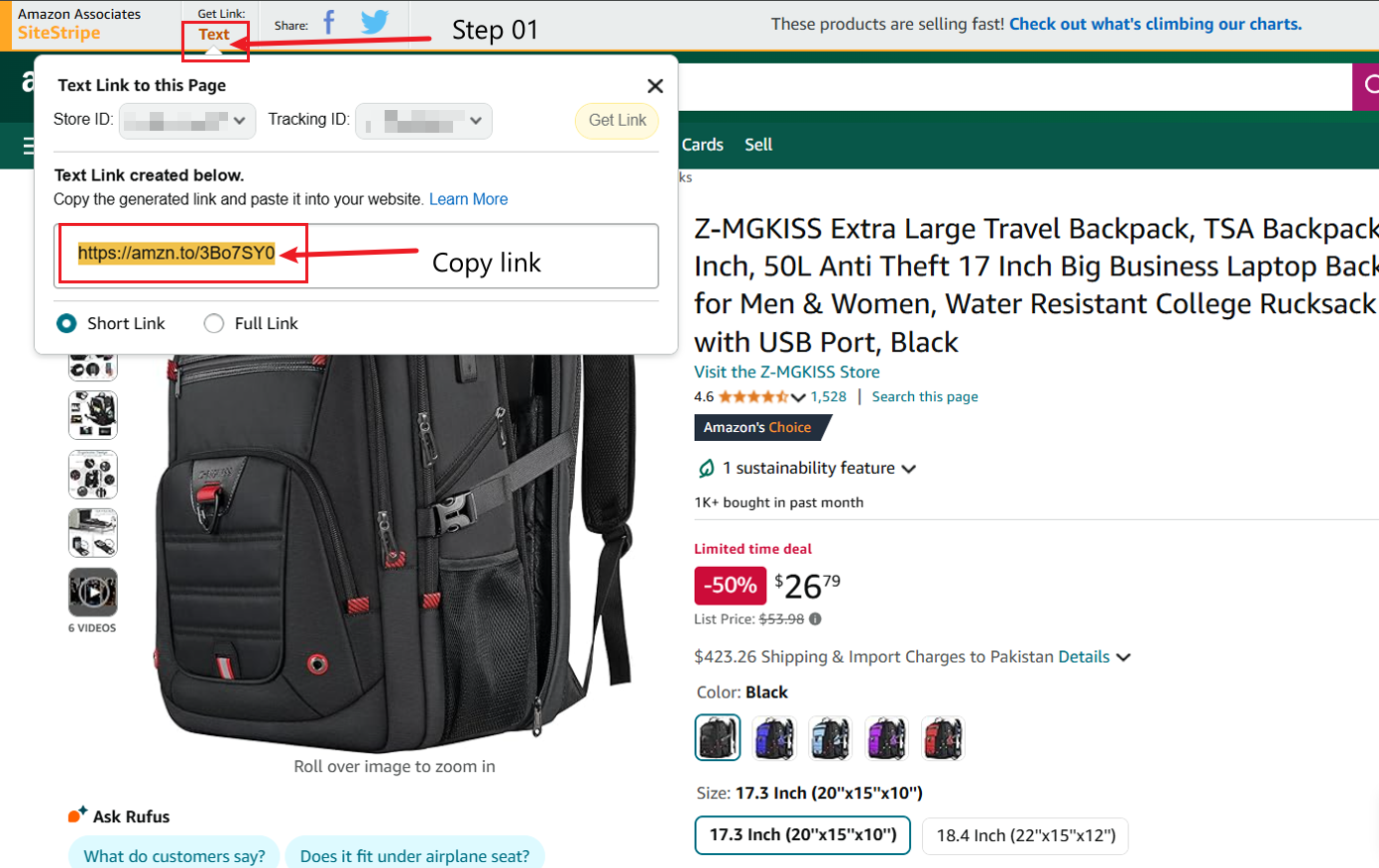
Now I can earn a good commission from here by sharing this link in my blog, in my YouTube videos, in my TikTok videos. Now if someone buys it, your commission, whatever it is, 10 percent, 12 percent, will go to your account.
So friends, this was a simple process, you can easily sign up for an Amazon affiliate account without any restrictions.